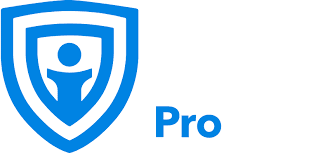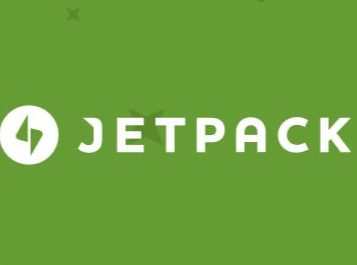Learn how to secure your WordPress site with iThemes Security. Read our ultimate guide and review of this powerful plugin.
If you’re a WordPress user, you know that security is a top concern. With the number of attacks that WordPress sites face every day, it’s essential to have a reliable security plugin installed on your website. One of the most popular security plugins available for WordPress is iThemes Security. In this article, we’ll take a comprehensive look at iThemes Security, including its features, pricing, and how to set it up step by step.
Introduction
WordPress is one of the most popular content management systems (CMS) available for building websites. However, with its popularity comes the risk of security threats. In 2020 alone, more than 80,000 WordPress websites were hacked. These attacks can range from brute force attempts to gain access to your site to malware infections that compromise your website’s integrity. That’s why it’s crucial to have a security plugin installed on your WordPress site.
iThemes Security is a popular security plugin that has been around for over a decade. It’s a free plugin that provides a robust set of features to protect your website from security threats. In this article, we’ll explore the features of iThemes Security, how to install and configure it, and how it compares to other security plugins.
Features of iThemes Security
iThemes Security offers a comprehensive set of features to protect your WordPress website from security threats. Here are some of the key features of iThemes Security:
Two-Factor Authentication
Two-Factor Authentication (2FA) is a security measure that requires users to provide two forms of identification to log in to their accounts. iThemes Security provides several 2FA options, including Google Authenticator, Authy, and Email Authentication.
Malware Scanning
iThemes Security performs regular malware scans on your website to detect and remove any malware infections. It also notifies you if it detects any changes to your website’s files or database, which could indicate a malware infection.
Brute Force Protection
Brute force attacks are a common type of security threat where attackers attempt to guess your login credentials by trying multiple combinations of usernames and passwords. iThemes Security provides several options to protect against brute force attacks, including limiting login attempts, blocking specific IP addresses, and using reCAPTCHA to prevent automated login attempts.
File Change Detection
iThemes Security monitors your website’s files for any
Database Backups
Database backups are essential for disaster recovery in case of a security breach or other catastrophic event. iThemes Security allows you to schedule regular backups of your WordPress database, which can be stored locally or remotely.
Password Security
iThemes Security offers several password security features, including password expiration, strong password enforcement, and the ability to blacklist commonly used passwords.
Hide Login and Admin Pages
By default, WordPress login and admin pages are easily accessible and can be targeted by attackers. iThemes Security allows you to customize your login and admin pages’ URLs and hide them from unauthorized users.
WordPress Salts and Security Keys
WordPress Salts and Security Keys are used to encrypt user login credentials, cookies, and other sensitive data. iThemes Security provides an easy way to manage and update your WordPress Salts and Security Keys to keep your site secure.
And More
iThemes Security offers many other features to enhance your website’s security, including database prefix changing, SSL management, and malware cleanup services.
Installation of iThemes Security Plugin
Installing iThemes Security is a straightforward process. Here are the steps to follow:
- Login to your WordPress dashboard and navigate to the “Plugins” section.
- Click “Add New” and search for “iThemes Security.”
- Click “Install Now” and activate the plugin.
- Once activated, iThemes Security will prompt you to configure its settings.
Configuring iThemes Security Settings
Configuring iThemes Security can be a bit overwhelming due to its many features. Here’s a step-by-step guide to configuring iThemes Security’s settings:
- Start with the “Security Check” tab, which provides an overview of your website’s security status. Follow the recommendations to improve your security.
- Move on to the “Settings” tab, where you can configure various security features, including 2FA, Malware Scanning, Brute Force Protection, and more.
- For each feature, iThemes Security provides detailed explanations of the settings and recommendations on how to configure them.
- Once you’ve configured the settings to your liking, click “Save Settings.”
Setting Up Two-Factor Authentication
Enabling Two-Factor Authentication (2FA) is a critical step in securing your WordPress site. Here’s how to set up 2FA using iThemes Security:
- Go to the “Two-Factor” tab and select your preferred 2FA method.
- Follow the instructions to set up your chosen 2FA method.
- Test your 2FA setup to ensure it’s working correctly.
Configuring Malware Scanning
Malware scanning is an essential feature of any security plugin. Here’s how to configure malware scanning using iThemes Security:
- Go to the “Malware Scan” tab and select your preferred scan settings.
- Schedule regular scans to ensure your site is malware-free.
- Review scan results regularly and take action on any detected threats.
Setting Up Brute Force Protection
Brute force attacks can be devastating to your WordPress site. Here’s how to set up brute force protection using iThemes Security:
- Go to the “Brute Force Protection” tab and select your preferred protection settings.
- Configure the settings to limit login attempts, block specific IP addresses, and use reCAPTCHA.
- Review login logs regularly and take action on any suspicious activity.
Configuring Password Security
Password security is critical to preventing unauthorized access to your WordPress site. Here’s how to configure password security using iThemes Security:
- Go to the “Password Security” tab and select your preferred password security settings.
- Configure password expiration, strong password enforcement, and blacklist commonly used passwords.
- Review user accounts regularly and take action on any suspicious activity or weak passwords.
Customizing Login and Admin Pages
Customizing your login and admin pages’ URLs can make them harder to find for attackers. Here’s how to customize your login and admin pages using iThemes Security:
- Go to the “Hide Login” tab and select your preferred login and admin page URLs.
- Configure the settings to hide the default WordPress login and admin pages.
- Review the “404 Detection” settings to ensure that unauthorized access attempts are logged and blocked.
Conclusion
iThemes Security is a powerful security plugin that provides many essential security features for your WordPress site. From database backups to password security, iThemes Security has you covered. By following this step-by-step guide to configuring iThemes Security, you can rest assured that your site is well-protected against security threats.
FAQs
- Is iThemes Security free? No, iThemes Security offers a free version with limited features and a paid version with additional features.
- Can I customize the login and admin page URLs? Yes, iThemes Security allows you to customize your login and admin page URLs to make them harder to find for attackers.
- Can I schedule database backups with iThemes Security? Yes, iThemes Security allows you to schedule regular backups of your WordPress database, which can be stored locally or remotely.
- What is Two-Factor Authentication, and why is it important? Two-Factor Authentication (2FA) is an extra layer of security that requires users to provide two forms of authentication before accessing a site. It’s essential to prevent unauthorized access to your WordPress site.
- Does iThemes Security provide malware cleanup services? Yes, iThemes Security offers malware cleanup services as part of its premium features.